One of the goals this year is to have our students use a variety of texts in each class. In September, according to our school walk-through data, 50 of the 96 documented classrooms used some sort of text. In those 50 classrooms, there were only 12 documented types of text, from math word problems to textbooks to novels. What our goal is is to push ourselves beyond the texts you expect to see in your class and try some new things.
In history classes, you often see students reading in their textbook or short stories. But what about drawing inferences from a picture? Making historical connections to a cartoon strip? A picture is text. A cartoon is text. Text doesn't mean just words in a book.
In math classes, students have texts as word problems, data tables, and charts. Can they read a newspaper article and answer math questions from it? Can they memorize a math equation from a song?
In science, students could read a short science fiction story and discuss what is scientifically fiction in the story. Or watch a short movie clip and comment on the science behind what happened in the clip.
Your goal is to try a new type of text in your classroom by November 6th. When you do, tweet it to me @ktorzalaWN. Then I will post all the awesome things we are all doing in this blog after that!
What can you try today?
I have been the instructional coach at Waukesha North since September 2015. Prior to that I was a mathematics teacher at North for 10 years.
Tuesday, October 20, 2015
Monday, October 5, 2015
Are you ready to improve your Google apps work flow?
Do you use Google Drive to share documents regularly with students? Are you sick of making sure they make copies, then share it with you and getting 100s of emails with assignments from students? Then Google Classroom is for you!
Google Classroom is a great way to send out Google Docs to students that you want them to individually or collaboratively work on. You can create assignments, set reminders, and ask questions that can be used for formative feedback. Google Classroom is not as full featured as Blackboard in many ways, but does do some things that make working in the Google world much easier.
Once a student is enrolled in the class, they will have a Google folder created for your class in their Drive, which is already shared with you!
1. Everyone can create a classroom and have students enroll themselves. If you go into the 9-square app finder and scroll down you will find Google Classroom. We, as teachers, can both enroll in classes and create classes. To create a class, go to the + next to your email in the upper right corner and select "Create Class". Name the class however you choose and you can get started! Once a class is created you will have a class code to have students sign-up through. (If you don't see the Create Class option, let Wendy Liska know.)
2. To add things to your class, click the + in the lower right corner and you get many options:
Google Classroom is a great way to send out Google Docs to students that you want them to individually or collaboratively work on. You can create assignments, set reminders, and ask questions that can be used for formative feedback. Google Classroom is not as full featured as Blackboard in many ways, but does do some things that make working in the Google world much easier.
Once a student is enrolled in the class, they will have a Google folder created for your class in their Drive, which is already shared with you!
1. Everyone can create a classroom and have students enroll themselves. If you go into the 9-square app finder and scroll down you will find Google Classroom. We, as teachers, can both enroll in classes and create classes. To create a class, go to the + next to your email in the upper right corner and select "Create Class". Name the class however you choose and you can get started! Once a class is created you will have a class code to have students sign-up through. (If you don't see the Create Class option, let Wendy Liska know.)
2. To add things to your class, click the + in the lower right corner and you get many options:
- Reuse post - allows you to reuse an old post from any class you have previously created.
- Create question - you can post a question for students to answer privately or as a full class discussion. You will receive all the answers in one place for easy grading
- Create assignment - you can add an assignment, with a due date, for students to complete. This is a great way to send a Google doc to students to have them work on. You have different options then of just allowing students to view the Doc, allowing all students to edit the same Doc, or creating a copy for each student in their individual Drive. Once a student is done with an assignment, they must submit it to you, and it appears as done in your Google Classroom!
- Create announcement - this is just for those friendly reminders of things students need to complete or due.
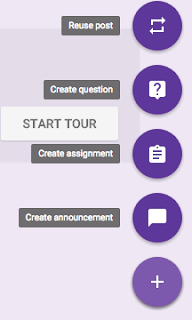
The possibilities for creating an assignment are pretty extensive. They can submit their own Google Docs or any file to the assignment for teachers to view and you do not have to check each individual Drive folder. The best part: no need to search for assignments. All assignments are submitted to the same link.
Google Classroom is also connected to a students Google Calendar so they can see any due dates coming up right on their calendar!
The possibilities with Google Classroom are different than they are with Blackboard, but if you are looking to improve your work flow with Google Drive this is the place to do it!
If you have any questions or can't wait to get started schedule an appointment with your instructional technology coach for help!
#shachat
Want to learn more about the School District of Waukesha and initiatives in the district? Love using Twitter? #shachat is for you!
#shachat is a great way to expand your professional learning network in our district and learn what other teachers are doing. #shachat allows for professional development from the comfort of your home! This was extremely successful last spring and will begin again this fall.
See the flyer below for more information. Can't wait for you all to join us at the first #shachat on October 28th!
#shachat is a great way to expand your professional learning network in our district and learn what other teachers are doing. #shachat allows for professional development from the comfort of your home! This was extremely successful last spring and will begin again this fall.
See the flyer below for more information. Can't wait for you all to join us at the first #shachat on October 28th!
Subscribe to:
Comments (Atom)
