Google Classroom is a great way to send out Google Docs to students that you want them to individually or collaboratively work on. You can create assignments, set reminders, and ask questions that can be used for formative feedback. Google Classroom is not as full featured as Blackboard in many ways, but does do some things that make working in the Google world much easier.
Once a student is enrolled in the class, they will have a Google folder created for your class in their Drive, which is already shared with you!
1. Everyone can create a classroom and have students enroll themselves. If you go into the 9-square app finder and scroll down you will find Google Classroom. We, as teachers, can both enroll in classes and create classes. To create a class, go to the + next to your email in the upper right corner and select "Create Class". Name the class however you choose and you can get started! Once a class is created you will have a class code to have students sign-up through. (If you don't see the Create Class option, let Wendy Liska know.)
2. To add things to your class, click the + in the lower right corner and you get many options:
- Reuse post - allows you to reuse an old post from any class you have previously created.
- Create question - you can post a question for students to answer privately or as a full class discussion. You will receive all the answers in one place for easy grading
- Create assignment - you can add an assignment, with a due date, for students to complete. This is a great way to send a Google doc to students to have them work on. You have different options then of just allowing students to view the Doc, allowing all students to edit the same Doc, or creating a copy for each student in their individual Drive. Once a student is done with an assignment, they must submit it to you, and it appears as done in your Google Classroom!
- Create announcement - this is just for those friendly reminders of things students need to complete or due.
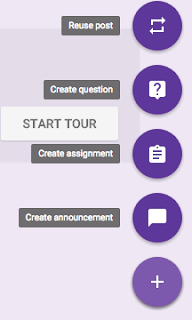
The possibilities for creating an assignment are pretty extensive. They can submit their own Google Docs or any file to the assignment for teachers to view and you do not have to check each individual Drive folder. The best part: no need to search for assignments. All assignments are submitted to the same link.
Google Classroom is also connected to a students Google Calendar so they can see any due dates coming up right on their calendar!
The possibilities with Google Classroom are different than they are with Blackboard, but if you are looking to improve your work flow with Google Drive this is the place to do it!
If you have any questions or can't wait to get started schedule an appointment with your instructional technology coach for help!
Have they fixed it so that students can submit even though our domains are different? That was an issue last year.
ReplyDeleteYes it has been fixed! I was pretty excited to find this out!
Delete